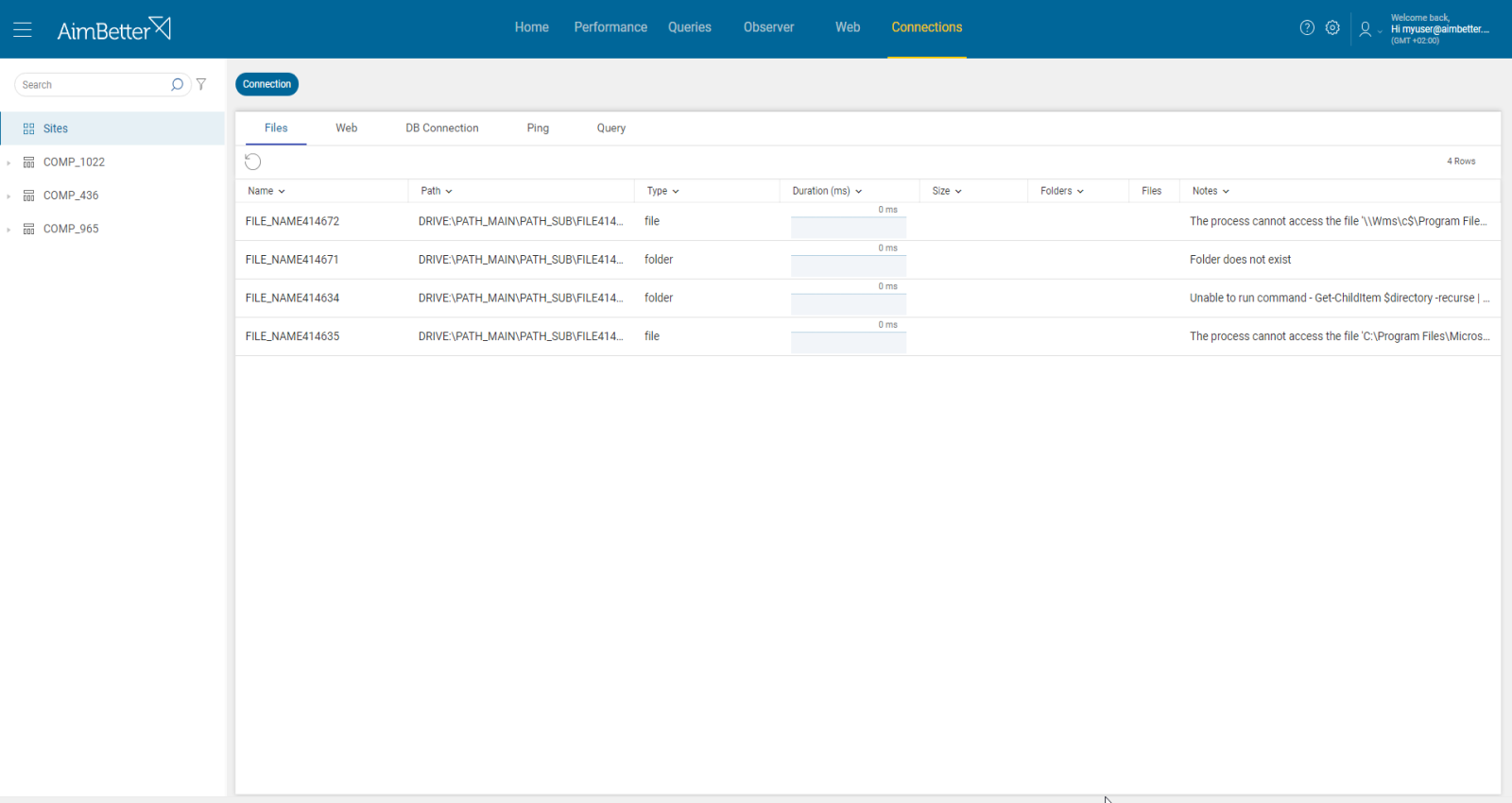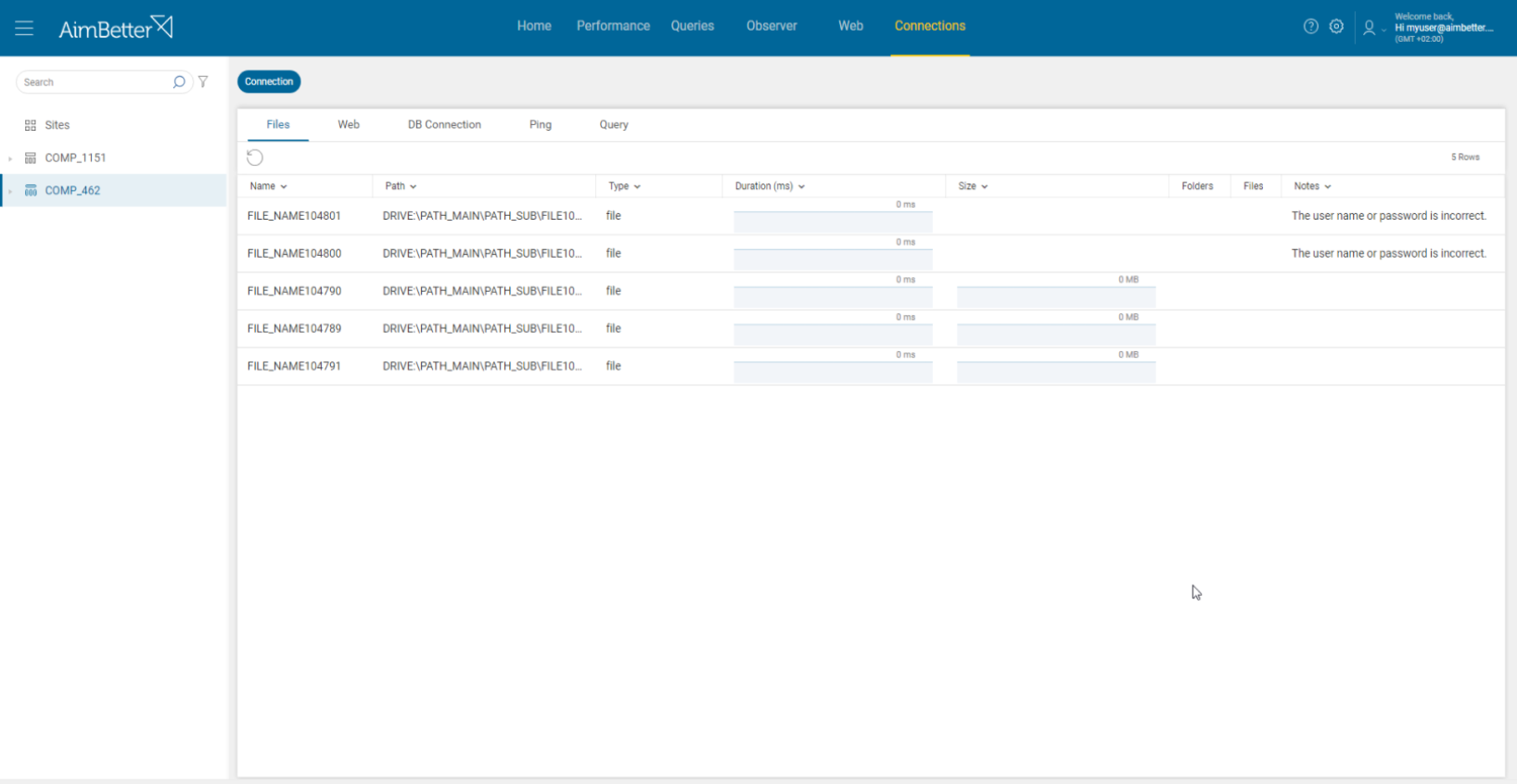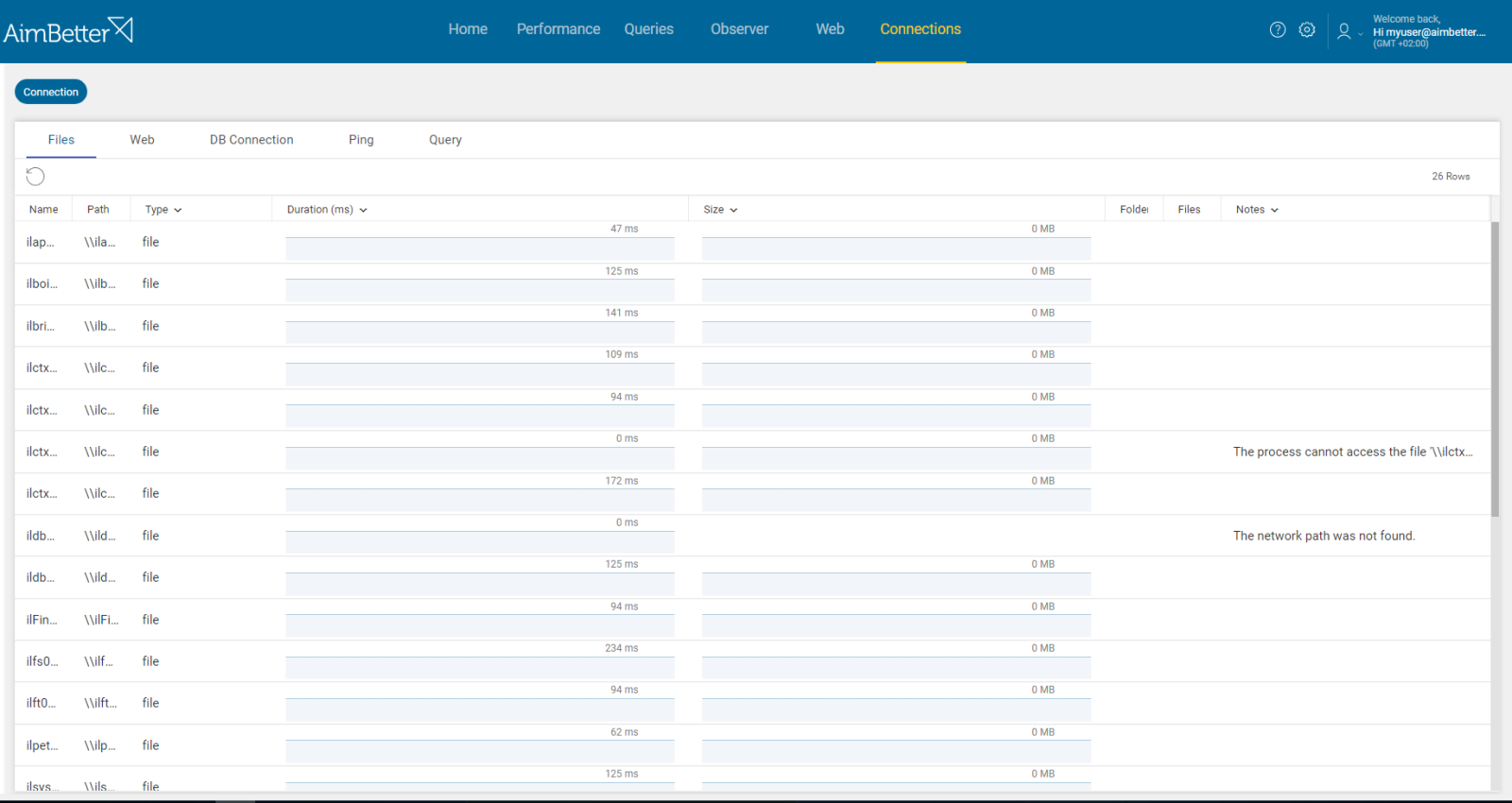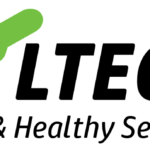The Connection feature checks the state of connectivity to physical and logical elements inside the organization, such as files, networks, websites, and databases.
A File Connection monitors internal and external files in storage and includes a real-time phone call alert when a change in these files is detected. In this way, it can be used to protect against a crypto-attack, following the “Canary” method.
This alert notifies about a file extension that is not found—it might not exist anymore or have changed location, extension, or user permissions.
Currently, this feature is available only for Windows operating system servers.
Symptoms
Users complain about the unavailability of files, or application operations that cannot be done since the file is not found.
Impact:
If the issue affects multiple users or applications’ operations, it must be a major issue that should be solved accordingly. Important business files should always be available for the organization’s routine.
If there is a security threat, this is a high-priority issue that needs to be addressed as soon as possible to avoid worse consequences.
Expected behavior
Files should be available and always found when searching for them.
Top-important organization files probably won’t be changed routinely, so each alert received should be investigated thoroughly.
Find out how you can save hours of work when investigating the root cause of this issue.
Possible causes
1- Path not found – Possibility of being hacked. Priority: High
Once the file’s path has been changed or made inaccessible for users, this error message is displayed.
This might happen if the file name has changed, the file was deleted, or the extension has changed.
This is the most important cause for this issue since it might be an alarm about a possible ransomware attack.
Problem identification:
First, you have to make sure that you can’t access the file’s path. Secondly, you must check that the reason is not a permission issue.
- Connect to the server. Go to File Explorer and try to open the specified path. If the file’s path is not found, you will get an error message like “File not found” or “The system cannot find the file specified.”
- Search for by file name. Maybe the files have been moved, so the path has changed.
- Another option is using Command Prompt and trying to execute a command that relies on a missing file.
- Check via Recycle Bin if the files have been deleted.
- Ensure that the file is not marked as hidden. In File Explorer, go to the “View” tab and check the “Hidden items” box.
- Check to make sure that the reason you can’t find the file’s path is not a permissions issue.
Through AimBetter’s Connection feature, you are immediately notified if the path is not found, enabling you to address this risk proactively.
Recommended action :
First, check to see if the file extension was not changed or if the file has been encrypted. If the answer to this question is positive, your system may have been hacked.
You should attempt to restore the file if it’s important- search for it by name or in the Recycle Bin.
Make sure to back up important files for events like this one. This is an effective way to recover lost files.
You should contact your IT support team for assistance.
2- Permission issues. Priority: Medium
You need to have the necessary permissions to access a file. If you once had permission to the file extension and suddenly don’t, it’s a sign of a change in the current security policy or restriction by other users.
Problem identification:
You will receive an error message mentioning you can’t access the file.
- Connect to the server. Open File Explorer and try to open the specified path. If the file’s path can’t be accessed, you will typically see an “Access Denied” error message.
- Another option is to check the file’s properties by going to the “Security” tab and checking which users or groups are assigned to access this folder. If you are not familiar with the group users, you will probably have to consult with your IT team.
Once the file is monitored with a specific user over time, you won’t be surprised about missing permissions. You will be notified if something has been changed in the file’s access details.
Recommended action :
You should contact your IT support team for assistance. If approved according to your company’s security protocols, they will provide your login with the required permissions.
Otherwise, log in with an account with the appropriate permissions.
3-The file is being used at the moment. Priority: Medium
When another user or program is currently editing a file, sometimes you won’t be provided with the most updated content, and you also can’t edit it.
Windows employs file locking to prevent the modification of the same file by several processes (or users). You won’t be able to access the file until the lock is released.
Problem identification:
You will receive an error message indicating this issue when trying to access the file- whether it’s by a third-party program or manually on your own.
Connect to the server. Open the File Explorer and try to enter the specified path. If the file is being used by another user- you will receive an error message which mentions it.
There is no need to waste time on unnecessary actions—if the file is being used, you will be notified about it, and the exact cause will be provided in the notification.
Recommended action :
Generally, you just have to wait until the file is released by the user or program that’s editing it now.
If it’s been that way for too long, maybe it’s stuck, and you will have to force exit from the file. You should consult with your IT team about it.